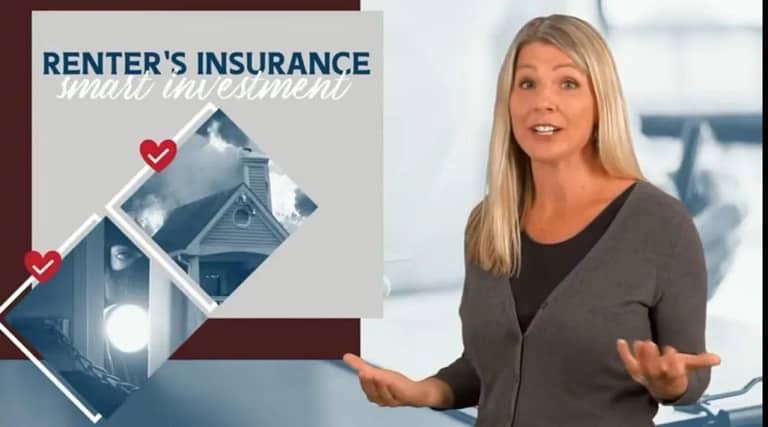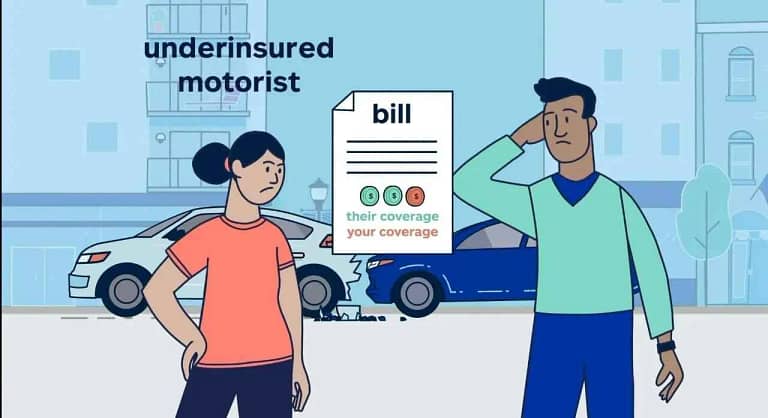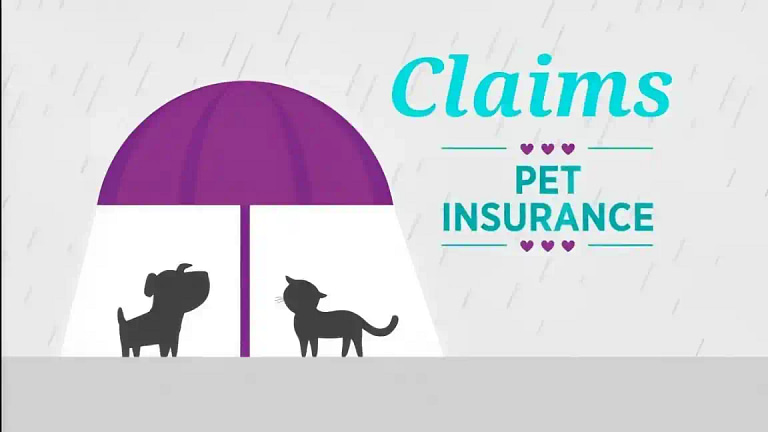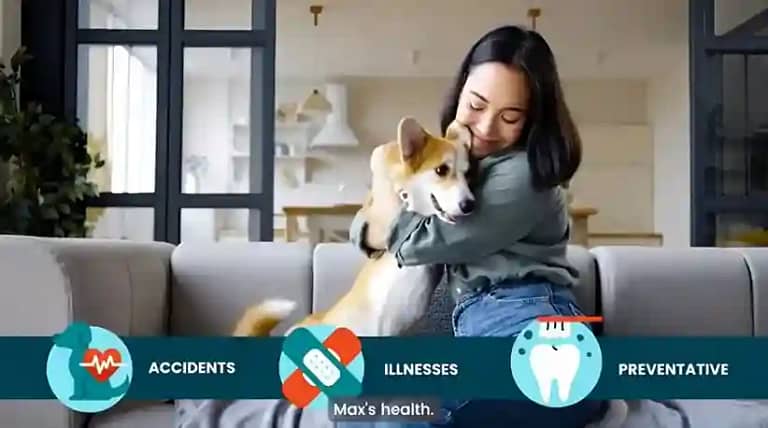What is renters insurance?
Renters insurance is a type of insurance that protects people who rent their homes, like apartments or houses, instead of owning them. It helps cover the cost of replacing or repairing your belongings if they are damaged, destroyed, or stolen due to covered events like fire and theft etc. It also typically includes liability coverage,…